Since Windows 10 version 1607 Microsoft build-in the App-V client. With this App-V client you can now run virtualized application that are made with App-V Sequencer. The nice part is, is that de App-V client can get virtual applications from the App-V management server. But before you can use the client…. you must enable it. By default it is disabled. Below I will describe how to enable it by using Group Policy Objects and Powershell. And where you can do custom settings for the client.
First we start with the Group Policy.
To do this click start -> run or windows key + R and then run gpedit.msc
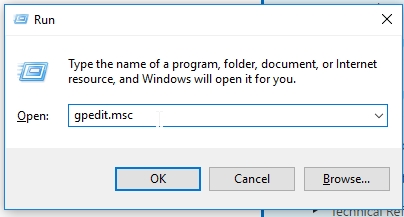
Now the Local Group Policy Editor starts.
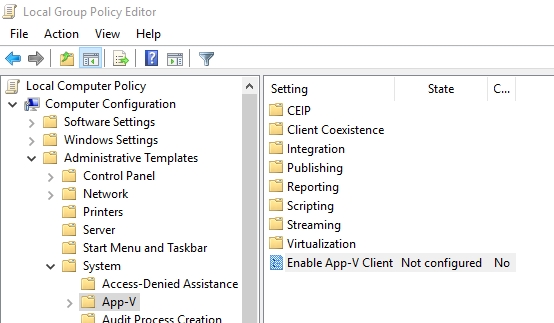
Here you can see that de App-V Client is disabled.
Now double click “Enable App-V Client”
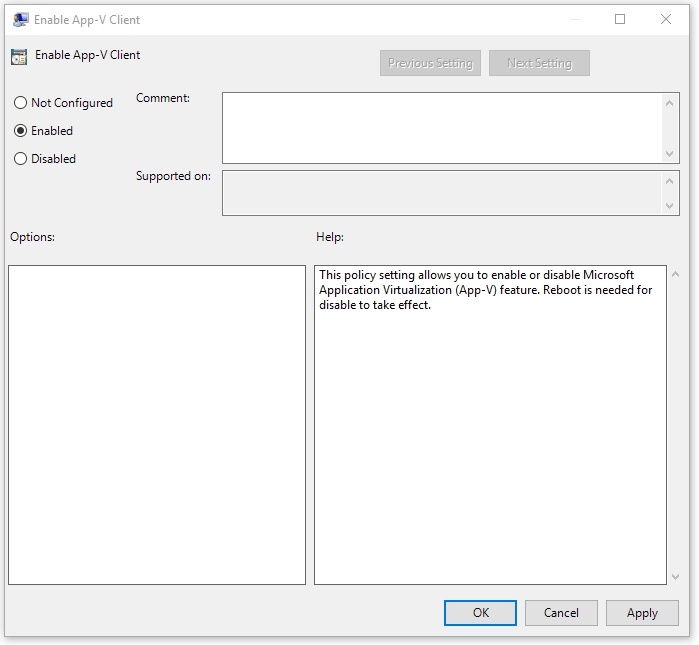
Now select Enabled and click OK
Now restart your device and App-V Client is enabled.
Next step is to enable App-V using Powershell
First start Powershell
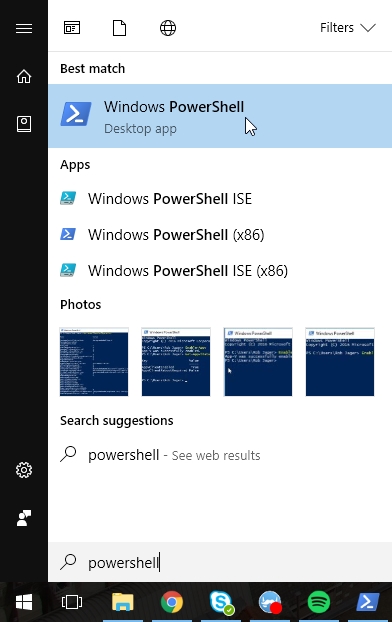
Now Powershell is started.
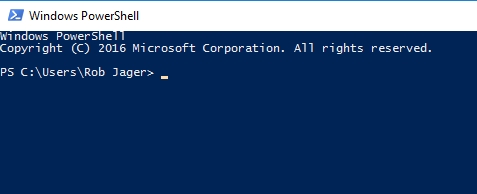
Now let’s start to enable App-V
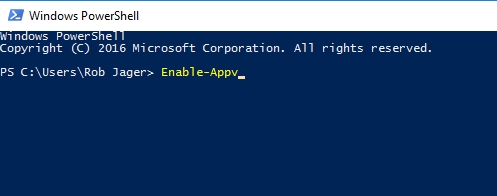
Type Enable-Appv and press Enter
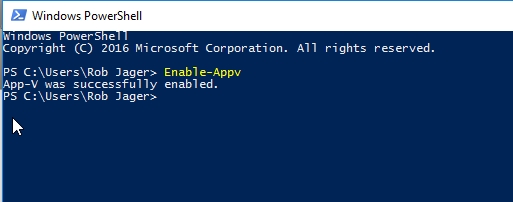
Now you see that App-V was successfully enabled.
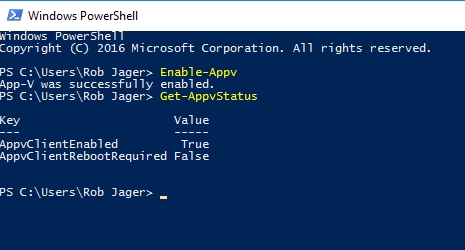
Type Get-Appvstatus to see the status of App-V
If AppvClientRebootRequired is true then do a reboot.
Now your App-V is enabled.
Extra:
To check the app-v configuration you can run the cmdlt Get-AppvClientConfiguration
Some interesting links
Colleague Ruben Koene about App-V
Deploying the App-V Sequencer and Configuring the Client
About App-V Client Configuration Settings
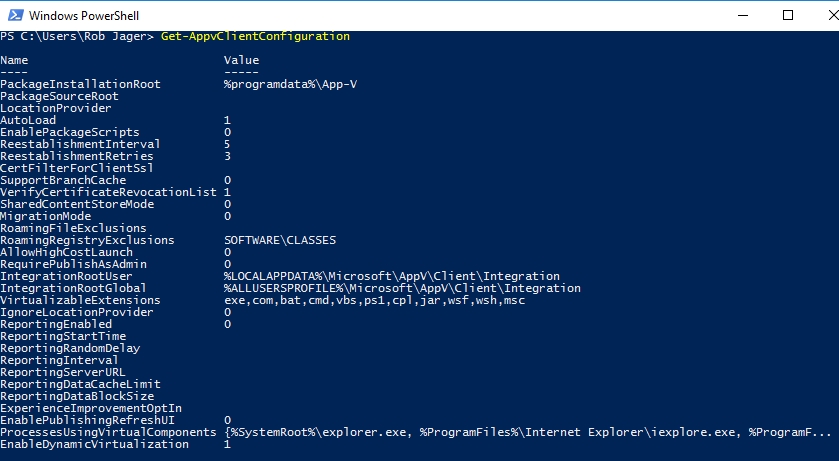
Recent Comments